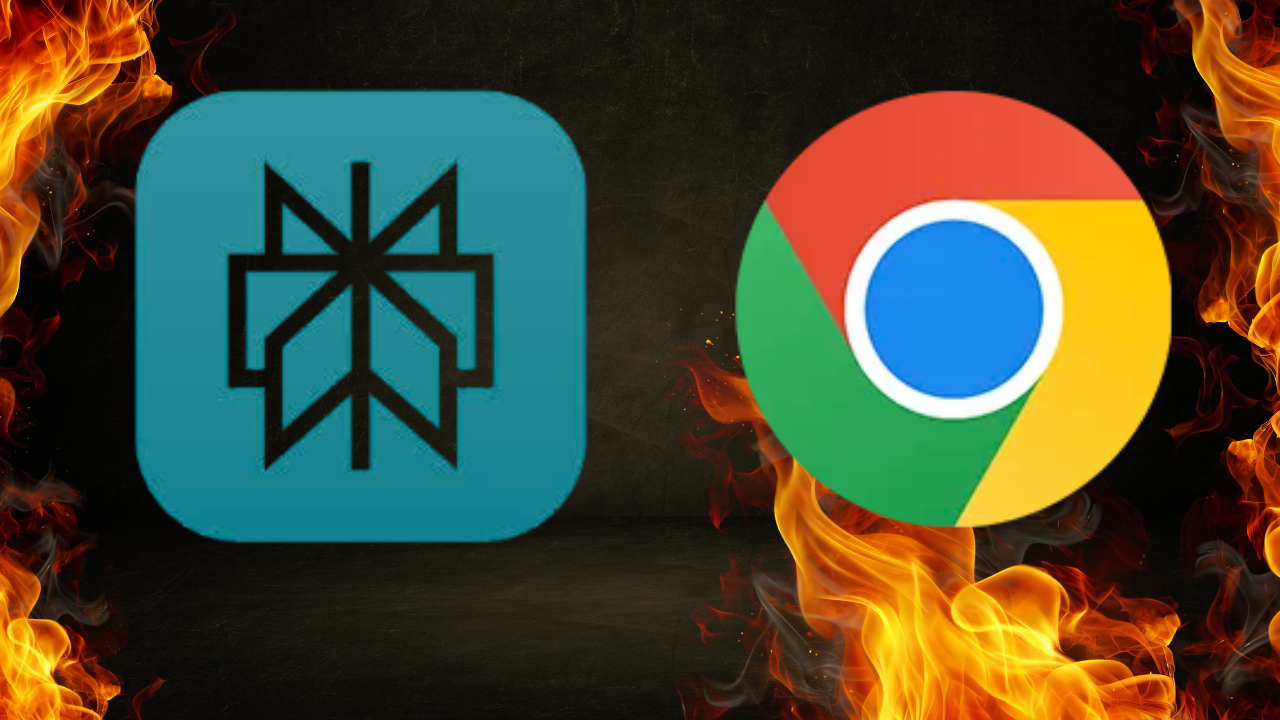If you want fast, cited answers without juggling tabs, Perplexity AI on Google Chrome is a great fit. In this guide, you’ll learn what Perplexity AI is, how to add it to Chrome in two official ways, how to make Perplexity your default search from the address bar, and how to get the most from it day-to-day. I’ll also cover privacy, common fixes, and key differences versus traditional Google Search. Everything here uses plain language and short steps. Let’s dive in.
What is Perplexity AI (and why use it in Chrome)?
Perplexity is an AI-powered search engine that answers questions with citations. It pulls from the web, shows sources, and lets you ask follow-ups. Adding it to Chrome puts those answers a click away. You can summarize pages, ask context-aware questions, or search from the omnibox (Chrome’s address bar). These features are available through Perplexity’s official extensions in the Chrome Web Store.
At-a-glance: Why people add Perplexity to Chrome
| Benefit | How it helps | Typical use |
|---|---|---|
| Cited answers | See sources next to each answer | Research, fact-checking |
| Page summaries | Get the “too long; didn’t read” view fast | News, papers, docs |
| Follow-up questions | Keep digging without opening new tabs | Deep dives, learning |
| Omnibox search | Type in the address bar and hit Enter | Everyday search, quick lookups |
| Shareable write-ups | Turn research into a public “Page” | Tutorials, reports, study notes |
Two official ways to add Perplexity to Google Chrome
Perplexity offers two extensions. Pick the one that matches how you want to work—or use both.
Option A — Perplexity AI Companion (in-page help)
The AI Companion sits in your toolbar. Click it on any page to get a summary or ask questions about what you’re reading. It’s handy when you’re deep in a long article, a PDF, or a help doc. As of today, the Web Store listing shows ~500,000+ users and a 4.0★ rating. (Numbers change over time; always check the Web Store listing for the latest.)
What it’s best for: On-page summaries, context-aware Q&A, and quick research without switching tabs.
Snapshot: Perplexity – AI Companion
| Item | Details |
|---|---|
| Extension name | Perplexity – AI Companion |
| Core actions | Summarize current page, ask questions about the page, open a Perplexity answer with sources |
| Ideal for | Students, analysts, writers, product researchers |
| Install source | Chrome Web Store (official) |
| Quick note | Pin the extension so it’s always visible (click the puzzle icon → Pin). |
Option B — Perplexity AI Search (default search from the address bar)
Prefer to run all searches through Perplexity? Install the AI Search extension. It switches your default search in Chrome’s omnibox to Perplexity so your regular typing goes straight to cited, AI-driven results. The Web Store listing describes this clearly and shows a 3.7★ rating with 170+ reviews at the time of writing.
What it’s best for: People who want Perplexity every time they type into the address bar.
Snapshot: Perplexity – AI Search
| Item | Details |
|---|---|
| Extension name | Perplexity – AI Search |
| Core actions | Switches Chrome’s default search to Perplexity |
| Ideal for | Daily drivers who want Perplexity as their main search |
| Install source | Chrome Web Store (official) |
| Quick note | You can still keep Google as default if you prefer and only use the Companion. |
Quick install: step-by-step
Below is the simple install path for either extension.
- Open the extension’s Chrome Web Store page.
- Click Add to Chrome → Add extension.
- Click the puzzle icon and Pin the extension for quick access.
- Sign in to Perplexity if prompted.
- Test it: open any article, click the Companion icon, and ask for a summary. (If you installed AI Search, try a query from the address bar.)
Install steps at a glance
| Step | What to click | Why it matters |
|---|---|---|
| 1 | “Add to Chrome” on the Web Store page | Installs the extension |
| 2 | “Add extension” in the dialog | Confirms permissions |
| 3 | Puzzle icon → Pin | Keeps the button visible |
| 4 | Sign in (if asked) | Saves your history and settings |
| 5 | Try a summary/search | Confirms it’s working as expected |
Make Perplexity the default search in Chrome (manual method)
Don’t want to use the AI Search extension? You can set a custom search engine in Chrome yourself. The official Chrome Help Center explains how to change your default search, and guides like WIRED show how to add your own engine if it’s not listed. The key trick is the %s placeholder, which Chrome swaps with your query. For Perplexity, you can use:
https://www.perplexity.ai/?q=%s
Now follow these steps:
- In Chrome, click ⋮ → Settings → Search engine.
- Click Manage search engines and site search.
- Click Add next to “Site search.”
- Name: Perplexity. Shortcut: px (or any short keyword).
- URL with %s: https://www.perplexity.ai/?q=%s
- Click Add, then use the ⋯ menu next to Perplexity → Make default.
Tip: You can also keep Google as default and trigger Perplexity on-demand: type your shortcut (for example,
px), press Tab, then your query.
Manual default setup: quick reference
| Field | Example value | Notes |
|---|---|---|
| Search engine name | Perplexity | Any label is fine |
| Shortcut | px | Pick a short memorable code |
| URL with %s | https://www.perplexity.ai/?q=%s |
%s becomes your query |
| Make default | ⋯ next to Perplexity → Make default | Switch back any time |
How to use Perplexity inside Chrome (practical workflows)
Once installed, here are simple, repeatable workflows that save time.
1) Summarize any page
- Open a long article or PDF.
- Click the AI Companion icon.
- Choose Summarize this page or ask a question like, “What are the key points?”
- Scan the output. Drill down with follow-ups like “Give me pros and cons” or “Cite the pricing section.”
2) Ask context-aware questions
- With the page open, ask questions that reference this page (for example, “Explain this method in simple terms”).
- Use follow-ups to refine.
- Copy the cited bits you need.
3) Search from the address bar (omnibox)
- If you installed AI Search or set Perplexity as default, type right in the address bar and hit Enter.
- If you kept Google as default, type your shortcut (like
px), press Tab, then the query.
4) Turn research into a shareable Page
- In Perplexity, turn your answer or thread into a Page.
- Pages are tidy, linkable write-ups—great for reports, tutorials, and study notes.
Workflows cheat sheet
| Task | Where to click/type | Output |
|---|---|---|
| TL;DR of a long read | Companion → Summarize | Bulleted summary with sources |
| Clarify a section | “Explain this part…” | Plain-English explanation |
| Everyday search | Address bar → Enter | Cited answer + links |
| Share research | Convert to Page | Public or shareable write-up |
Best-use cases & power tips
Perplexity shines when you need answers with sources. Here are ways to make it work harder for you.
- Academic reading: Ask for a summary, then “List the key claims with citations.”
- Tech and code: “Explain this function,” or “Compare libraries X vs Y with sources.”
- Shopping research: “Compare laptops under $1,000. Link to reviews.”
- Travel planning: “2-day plan for Kyoto with transit info. Cite sources.”
- Work briefs: Turn the result into a Page and share it with your team.
Tips
- Ask in short, clear prompts.
- Use follow-ups to refine.
- For complex topics, ask for pros and cons or assumptions and risks.
- Save good threads as Pages for future use.
Quick “recipes” for common tasks
| Scenario | Prompt template | Extra tip |
|---|---|---|
| Paper summary | “Summarize this section and cite sources.” | Ask for definitions in plain English |
| Compare tools | “Compare A vs B for [use case]. Include 3 pros, 3 cons, sources.” | Request a short table |
| Explain code | “Explain what this function does and edge cases.” | Ask for test ideas |
| Plan a trip | “Two-day plan in [city]. Include times, links, transport.” | Ask for a printable list |
| Create a guide | “Turn this into steps with headings. Make a Page.” | Publish and share the Page link |
Privacy, permissions & data: what to know
Before you install any extension, scan the permissions and the privacy section in the Chrome Web Store listing. Read what data it accesses, what’s collected, and how it’s used. Review this for both Perplexity extensions and decide which fits your needs.
Privacy & permissions checklist
| Check | How to review | Why it matters |
|---|---|---|
| Data access | Web Store → Privacy practices | Know what’s collected |
| Permissions | Install dialog + Web Store | Understand scope of access |
| Account sign-in | After install | Syncs your history and settings |
| Remove/disable | Extensions → Manage | Full control at any time |
| Alternatives | Use website only (no extension) | Lowest friction if you prefer |
Troubleshooting & performance
Even simple setups hit snags. Here are quick fixes.
- Omnibox still searches Google: Check Chrome’s Search engine setting. If you used the manual method, confirm the Perplexity entry is set as Default. If you used the AI Search extension, toggle it off and on again. (Google Help)
- Extension icon missing: Click the puzzle icon and Pin it.
- Slow or odd results: Disable other AI/search extensions one by one. Restart Chrome.
- Want to remove it? Go to Extensions → Manage and click Remove or toggle off.
One-page fixes
| Symptom | Likely cause | Quick fix |
|---|---|---|
| Address bar still uses Google | Default not switched | Settings → Search engine → Make Perplexity default |
| Companion doesn’t show | Not pinned | Puzzle icon → Pin |
| Mixed results or errors | Conflicting extensions | Disable others and retest |
| Don’t want it anymore | You’re done testing | Extensions → Remove |
Perplexity vs alternatives on Chrome
Google Search is built into Chrome. It’s great for link-style results and now offers more AI in search. Perplexity focuses on cited answers and a conversation flow. If you like answers with sources, Perplexity may feel faster for research. If you prefer raw links, Google will feel familiar. You can also try Bing/Copilot or use Perplexity’s own new browser, Comet, for an all-in-one AI experience.
Quick comparison
| Feature | Perplexity in Chrome | Google in Chrome | Bing/Copilot in Chrome |
|---|---|---|---|
| Answer style | Cited, conversational | Link results + AI summaries | Cited AI answers + links |
| Best for | Research and synthesis | Broad discovery and navigation | Mixed AI + Microsoft ecosystem |
| Learning curve | Low | None (default) | Low |
| Browser control | Works via extensions | Built-in default | Works via site/extension |
| Alternative option | Perplexity Comet browser | — | Microsoft Edge (native Copilot) |
Related developments (to keep an eye on)
- Perplexity Pages: A built-in way to polish and publish your research as a neat web page. Handy for reports, student guides, and team handoffs.
- Perplexity Comet: A dedicated AI browser from Perplexity. It weaves search, automation, and an on-page assistant into the browser itself. If you love Perplexity inside Chrome, you may want to try Comet and see which you prefer.
- Industry news: Major outlets report that Perplexity made a non-binding $34.5B offer to acquire Google’s Chrome browser. This is unusual and faces big regulatory hurdles, but it explains why “Perplexity + Chrome” is trending. Treat it as evolving news; nothing changes for your setup today.
“What should I do with this news?”
| If this happens… | What it means for you |
|---|---|
| No sale (most likely) | Keep using the extensions as you do now |
| Talks continue | Expect headlines; no immediate action |
| Hypothetical sale | Big changes would take time; you’d receive clear guidance in-product first |
FAQs
Is Perplexity AI free to use on Chrome?
Yes. You can use Perplexity for free on the web. The extensions are free to install. Perplexity also offers paid plans with extra features; check the current plan details on Perplexity’s site.
Do I need the extension to use Perplexity?
No. You can visit perplexity.ai in any browser. The extensions add convenience like page summaries or default search from the address bar.
How do I make Perplexity my default search without the extension?
Add a custom engine in Settings with https://www.perplexity.ai/?q=%s, then make it default.
Can I keep Google as default and still use Perplexity?
Yes. Keep Google as default, then add a shortcut like px. Type px, press Tab, then your query to search with Perplexity on demand.
How do I remove or disable the extension?
Go to Extensions → Manage and click Remove or toggle it off. (You can reinstall any time.)
FAQ quick table
| Question | Short answer | Where to learn more |
|---|---|---|
| Is it free? | Yes; paid tiers exist | Perplexity site |
| Need the extension? | No, but it helps | Web Store listings |
| Make default without extension? | Add custom engine | Chrome Help + guide |
| Keep Google and still use Perplexity? | Yes, use a shortcut | Wired tip (keyword + Tab) |
| Remove/disable? | Extensions → Manage | Chrome UI |
Conclusion
Perplexity AI can turn Chrome into a smart research companion. The AI Companion helps you summarize and question any page. The AI Search extension routes your address-bar queries to Perplexity for cited answers. If you’re comfortable changing settings, you can even make Perplexity the default search engine without installing anything extra.
Start simple: install the Companion, pin it, and summarize your next long read. If you love the flow, switch your default search—either with the AI Search extension or the manual %s method. Keep an eye on Pages for shareable write-ups and try Comet if you want an AI-first browser. With a few minutes of setup, you’ll spend less time hunting for answers and more time acting on them.