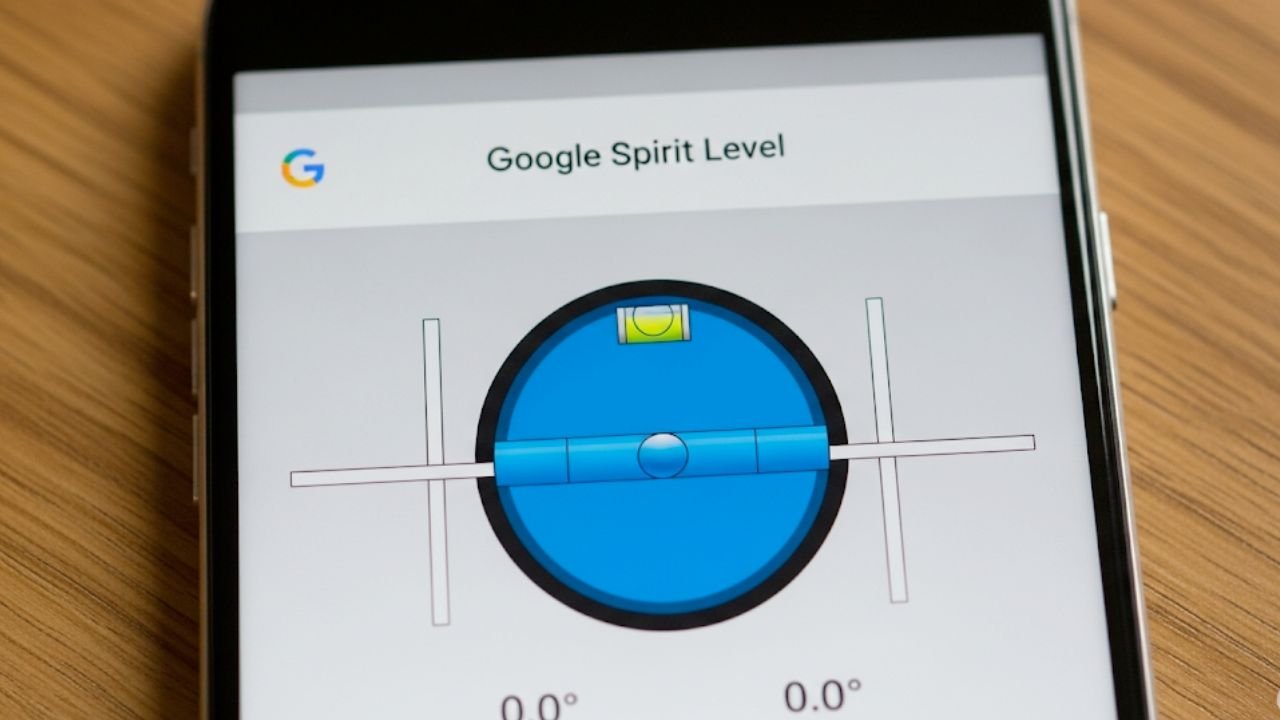If you want to hang a frame, level a desk, or check a shelf in seconds, you don’t always need a tool box. You can use the Google spirit level right from your phone. In this guide, you’ll learn how to open it fast, how to use it well, how accurate it is, how to calibrate your phone’s sensors, and when it’s smarter to use a real level. We’ll also show alternatives on Android and iPhone, answer common questions, and give you checklists and tables you can skim at a glance.
Steps (featured-snippet style): Use Google’s Spirit Level
- Open Google on your phone (Google app or mobile browser).
- Search “bubble level” or “spirit level.”
- Tap the interactive level at the top of results.
- Place your phone on or against the surface.
- Adjust until the bubble centers or the reading shows 0°.
At a glance
| Action | Where | Tip |
|---|---|---|
| Open tool | Google app or Chrome on your phone | Use exact search term “bubble level” |
| Reading | Bubble + degrees | Aim for 0° or centered bubble |
| Surfaces | Horizontal & vertical | For vertical, place phone edge against the surface |
| Availability | Most modern phones | Interface and features can vary with Google experiments |
What Is the Google Spirit Level?
The Google spirit level is a built-in, interactive level you can open from mobile search—no install needed. It uses your phone’s motion sensors to estimate tilt and shows a familiar floating “bubble” with a degree readout. Think of it as a quick, handy substitute when a physical level isn’t nearby.
At a glance
| Feature | What you get | Why it helps |
|---|---|---|
| Zero-install | Runs in Google Search | Instant access anywhere with data |
| Visual + numeric | Bubble + degree display | Easy to center, easy to trust |
| Horizontal or vertical | Works flat or on edge | Level a desk or check a wall |
| Good enough for DIY | Uses phone sensors | Great for frames; not for fine carpentry |
How to Open It on Android & iPhone
Most people can open it the same way: search “bubble level” in Google on a phone. The tool often appears at the top of the results. On Android, you can use the Google app or Chrome; on iPhone you can use the Google app or your browser. If you do not see it, check the tips below.
At a glance
| Phone | Open path | Notes |
|---|---|---|
| Android | Google app → search bubble level; or Chrome → Google.com → search | Supported as a Google Search “quick tool” / easter egg |
| iPhone | Google app or mobile browser → Google.com → search bubble level | Behavior can vary by region and experiments |
| If it’s missing | Try the Google app; update app; try another browser; try “spirit level” | Google runs interface experiments that can affect availability |
Note for iPhone users: Your phone also has a native Level in Apple’s Measure app (Utilities folder). It gives a degree readout and turns green when level. If the Google level doesn’t appear, use the native Level instead.
How to Use It Correctly (Step-by-Step)
- Place your phone flat on the surface you’re checking. For walls, place the edge of your phone against the surface.
- Remove a thick or wobbly case. Cases with rounded backs can shift and skew readings.
- Hold still and let the bubble settle.
- If you’re leveling a wall item (frame/mirror), use a straightedge (like a ruler) to avoid pressing on buttons or curved edges.
- Read the degrees. Aim for 0.0°. For many home tasks, ±0.3–0.5° is “good enough.”
- Cross-check: Rotate your phone 180° and read again. If the average is near 0°, the surface is level.
At a glance
| Scenario | Best placement | Quick tip |
|---|---|---|
| Table or shelf | Phone laid flat | Remove case; avoid crumbs or debris |
| Picture frame | Phone edge on top frame rail | Use a straightedge to avoid camera bumps |
| Vertical plumb check | Phone edge on the side | Check both sides and average |
| Long surfaces | Slide along surface | Watch for drift or rocking |
Accuracy: How Trustworthy Is It?
The Google level depends on your phone’s accelerometer and sometimes gyroscope. Modern phones use hardware sensors that can be quite precise for static tilt (like checking level), but they’re not the same as pro tools. Studies show that smartphone IMU sensors can produce accurate motion data in lab conditions, though bias, noise, and drift exist, especially for complex tracking. For leveling small household items, that level of accuracy is usually fine.
What affects accuracy
- Phone case / camera bump: A rocking back breaks contact with the surface.
- Uneven surface: Dust, warps, or soft material underneath can throw readings off.
- Sensor bias: Tiny offsets in accelerometer/gyro readings can shift the “zero.”
- Magnetic interference: Not a big factor for the level itself, but nearby metal can affect other sensors.
At a glance (accuracy expectations)
| Task | Google spirit level | Third-party level app | Physical level |
|---|---|---|---|
| Hang frames / mirrors | Very good | Very good | Excellent |
| Level desks / shelves | Good | Good | Excellent |
| Tile, trim, cabinetry | Borderline | Borderline → Good (with calibration) | Best choice |
| Pro construction | Not recommended | Not recommended | Required |
Why this is reasonable: Android documentation confirms accelerometer and gyroscope are hardware-based on most devices (not software-only), which helps with stable readings. Research also documents measurement errors and bias, which is why calibration and cross-checks matter.
Calibrate & Troubleshoot (Fast Fixes)
If your readings seem off, try these proven steps.
1) Basic sensor reset
- Restart your phone to clear temporary sensor issues.
- Close and reopen the Google app or browser.
- Update the Google app and your OS to the latest version.
2) “Zero” technique (quick field calibration)
- Place the phone on a surface you know is level (e.g., a verified straight countertop or a physical level laid on a table).
- Note the reading. If the phone shows, say, +0.4° on both orientations, mentally subtract that offset when you measure—or switch to a third-party app that lets you set zero. (Many level apps include a “Calibrate” or “Set baseline” feature.)
3) Cross-check rotation
- Measure. Rotate the phone 180° on the same spot.
- Average the two readings. This reduces the effect of small sensor bias.
4) Use your phone’s native tools
- iPhone: Use the Measure → Level tool; tap to capture a slope and match it on another surface; device UI turns green when level.
- Android: OEMs vary; some provide diagnostics or calibration screens. Android documentation confirms the motion sensors are hardware-based, but access to calibration is vendor-specific. If your OEM lacks a calibration panel, use a third-party level app with in-app calibration.
At a glance (calibration & fixes)
| Symptom | Likely cause | Fix |
|---|---|---|
| Reading never hits 0° | Sensor bias / case rocking | Remove case; rotate 180° and average; use app with manual zero |
| Reading changes when you press | Flex or button pressure | Use a straightedge; avoid pressing near buttons |
| Bubble drifts slowly | Surface not flat / hand movement | Wait for the bubble to settle; set phone down hands-off |
| Tool missing in search | A/B test, app version, region | Try Google app; update; use iPhone’s native Level or a 3rd-party app |
Common Use Cases (With Mini How-Tos)
Hang frames and mirrors straight
- Mark the center point on the wall.
- Hold the frame on a hook or ledger.
- Place the phone flat on the top edge of the frame (use a thin ruler if the edge is narrow).
- Adjust until the bubble centers / the reading is 0°.
At a glance
| Item | Target tolerance | Tip |
|---|---|---|
| Small frame (≤40 cm) | ±0.5° | Check twice: center, then right edge |
| Large frame | ±0.3° | Measure at two points and average |
| Mirrors | ±0.3° | Avoid pressing on glass; use frame edge |
Level a desk, shelf, or TV stand
- Clear heavy items so the surface can settle.
- Place the phone near the front edge. Record reading.
- Place it near the back edge. Record reading.
- Adjust feet or shims to bring both readings to 0°.
- Repeat left/right to remove twist.
At a glance
| Surface | Where to measure | Tip |
|---|---|---|
| Desk | Front/back + left/right | Use thin cards as shims |
| Shelf | Near wall end + free end | Check sag by measuring midpoint |
| TV stand | Left/right corners | Re-check after placing the TV |
Check appliance tilt (washer, fridge)
- Set the phone on top, front-to-back and then left-to-right.
- Many appliances prefer a slight forward tilt (check manual).
- Adjust feet in small increments and re-check.
At a glance
| Appliance | Typical goal | Tip |
|---|---|---|
| Washing machine | Level or slight front tilt | Reduces walking and noise |
| Fridge | Slight backward tilt | Doors close more easily |
| Dishwasher | Level | Prevents pooling |
Align a projector or screen
- Set the phone on the projector to level pitch and roll.
- Place the phone against the screen frame to level the screen.
- Fine-tune keystone after leveling.
At a glance
| Part | Check | Tip |
|---|---|---|
| Projector | Pitch & roll | Level first, then keystone |
| Screen frame | Top rail | Measure both top corners |
| Ceiling mount | Plumb | Use phone edge on mount post |
Alternatives & Related Tools
If the Google spirit level doesn’t show up or you want offline use, try these:
- iPhone: Measure → Level. Built in. Works offline. Turns green at 0°.
- Android: Third-party apps like Bubble Level (popular on Play) work offline and often support manual calibration.
At a glance (tool comparison)
| Tool | Install needed | Works offline | Calibration control | Best for |
|---|---|---|---|---|
| Google spirit level (Search) | No | Needs connection to load | None (browser tool) | Quick checks on the go |
| iPhone Level (Measure app) | No | Yes | Tap to set reference | Everyday use on iOS |
| Popular Android level apps | Yes (Play Store) | Yes | Usually (set zero) | Frequent DIY, calibration needs |
Why Your Phone Can Measure “Level”: The Tech in Plain English
Your phone carries a tiny accelerometer (and often a gyroscope).
- The accelerometer senses acceleration—including gravity—along three axes. When the phone is still, gravity’s pull tells the system how “tilted” the phone is.
- The gyroscope senses angular rotation and helps smooth motion.
On Android, accelerometer and gyroscope are hardware-based sensors; many devices include both. For static leveling, the accelerometer’s gravity reading is the key. Research shows these sensors can be accurate for motion capture, but real-world errors and bias exist, which is why simple cross-checks are wise.
At a glance (sensor facts)
| Sensor | What it measures | Relevance to leveling |
|---|---|---|
| Accelerometer | Linear acceleration + gravity | Primary source for tilt/0° |
| Gyroscope | Angular velocity | Helps smooth/track motion |
| Bias & noise | Small offsets + random jitter | Causes readings to drift a bit |
| Cross-checks | Rotate 180°, average | Cancels some bias |
Troubleshooting: When the Level Doesn’t Show Up
Google often runs experiments in Search. The level is considered a “quick tool” or easter egg and availability can vary by region, app version, or test group. If you don’t see it:
- Try the Google app instead of the browser, or vice versa.
- Update your app and OS.
- Try the exact query “bubble level.”
- Use the iPhone Measure → Level or a third-party app as a fallback.
At a glance
| Problem | Likely reason | What to try |
|---|---|---|
| No level card in results | A/B tests or rollout differences | Switch app/browser; update; try again later |
| Card loads but glitchy | Cache or connection issue | Force-quit app; relaunch; restart phone |
| Readings seem wrong | Case rocking or sensor bias | Remove case; rotate/average; use app with zero set |
Safety & Limitations
A phone is not a construction-grade level. If you’re installing cabinets, doing tile, or working on structural elements, use a physical spirit level (or a laser level) and follow manufacturer tolerances. The phone is fantastic for quick checks and light DIY. As researchers note, MEMS sensors are compact and capable, but measurement error sources (bias, noise, temperature effects) still apply.
At a glance
| Use case | Phone OK? | Why |
|---|---|---|
| Frames, décor, desks | Yes | Tolerances are forgiving |
| Appliance leveling | Usually | Adjust feet; re-check both axes |
| Cabinets, doors, tile | Caution | Better use pro tools |
| Structural or code work | No | Follow standards and verified tools |
FAQs (quick answers)
Where do I find the Google spirit level?
On your phone, open the Google app or a mobile browser and search “bubble level.” Tap the interactive level.
Is it accurate?
Accurate enough for home tasks. It relies on your phone’s accelerometer (and sometimes gyro). These sensors are hardware-based and can be quite precise for static tilt, but bias exists. Cross-check and average readings.
Why doesn’t the level show for me?
Google runs experiments; availability can vary by region, device, and app version. Try the Google app, update it, or use your phone’s native Level (iPhone) or a third-party app.
Can I check vertical (plumb)?
Yes. Place your phone’s edge against the surface and read the degrees. Center the bubble or reach 0°.
Does it work offline?
The Google Search tool must load first, so you need connectivity at least once. For offline use, try the iPhone Measure → Level or a third-party Android app.
How do I calibrate it?
The browser tool itself has no calibration. Use the zero technique and cross-checks, or use a third-party level app with manual calibration. iPhone’s Level lets you capture a slope and match it, which is handy.
Quick Checklist (download-worthy)
- Open Google → search “bubble level.”
- Place phone flat or edge-on.
- Remove thick/wobbly case.
- Center bubble or 0°. Rotate 180° and average.
- For best results: cross-check with a physical level when precision matters.
At a glance
| Step | Done? | Note |
|---|---|---|
| Open tool | ☐ | Google app or browser |
| Place phone | ☐ | Flat for horizontal; edge for vertical |
| Remove case | ☐ | Prevents rocking |
| Zero/average | ☐ | Rotate and average |
| Cross-check | ☐ | Use real level for critical jobs |
Conclusion
The Google spirit level is a fast, free way to check level without a toolbox. It’s perfect for frames, shelves, desks, and quick checks. Open Google on your phone, search “bubble level,” and you’re up and running. For the best results, remove a wobbly case, take two readings 180° apart, and average them. When precision matters—like cabinetry or code-bound work—reach for a physical level. If the Search tool doesn’t appear, iPhone’s Measure → Level or a calibrated third-party Android app will cover you.